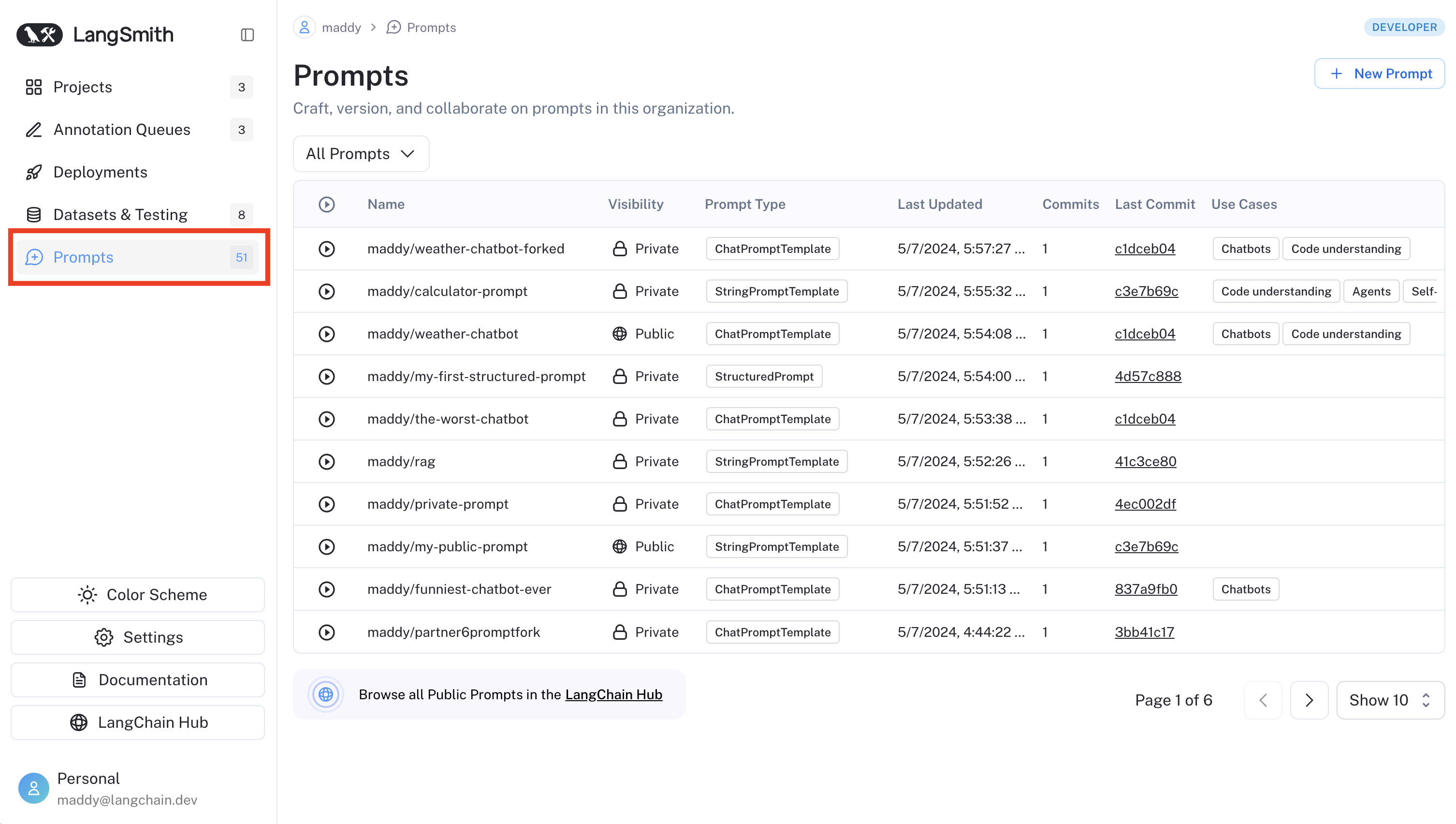- Commit tags for version control and environment management.
- Webhook triggers for automating workflows when prompts are updated.
- Public prompt hub for discovering and using community-created prompts.
Commit tags
Commit tags are labels that reference a specific commit in your prompt’s version history. They help you mark significant versions and control which versions run in different environments. By referencing tags rather than commit IDs in your code, you can update which version is being used without modifying the code itself. Each tag references exactly one commit, though you can reassign a tag to point to a different commit. Use cases for commit tags can include:- Environment-specific tags: Mark commits for
productionorstagingenvironments, which allows you to switch between different versions without changing your code. - Version control: Mark stable versions of your prompts, for example,
v1,v2, which lets you reference specific versions in your code and track changes over time. - Collaboration: Mark versions ready for review, which enables you to share specific versions with collaborators and get feedback.
Create a tag
To create a tag, navigate to the Commits tab for a prompt. Click on the tag icon next to the commit you want to tag. Click New Tag and enter a name for the tag.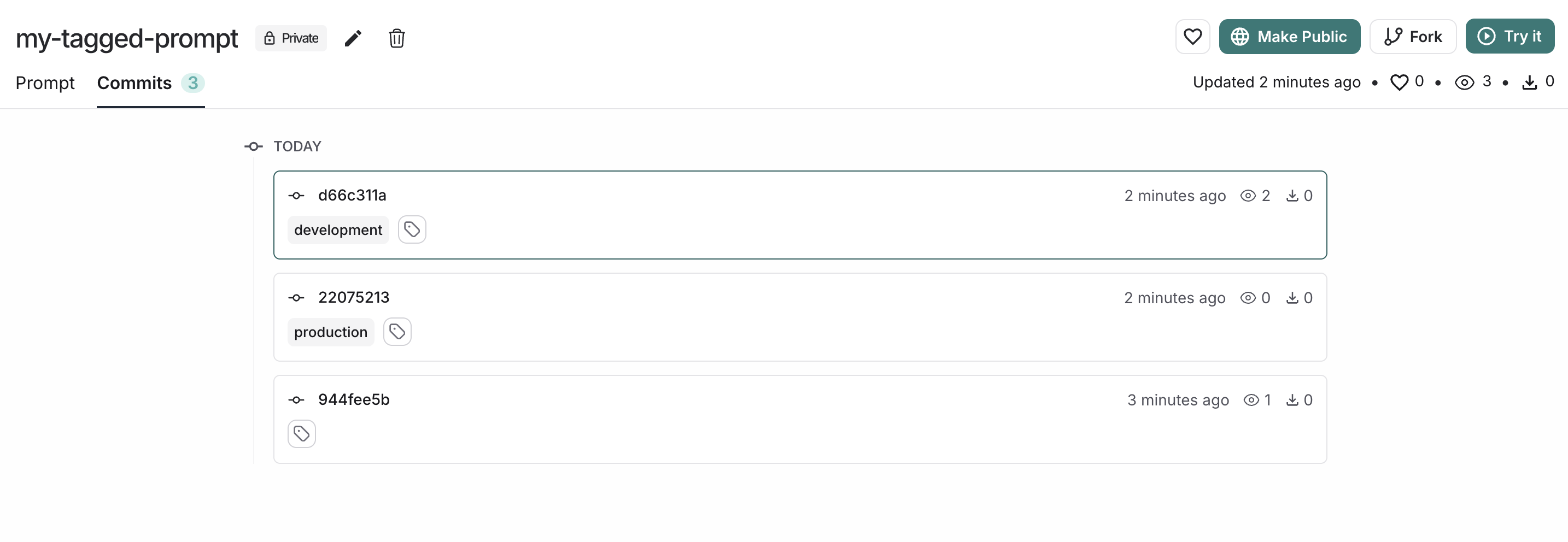
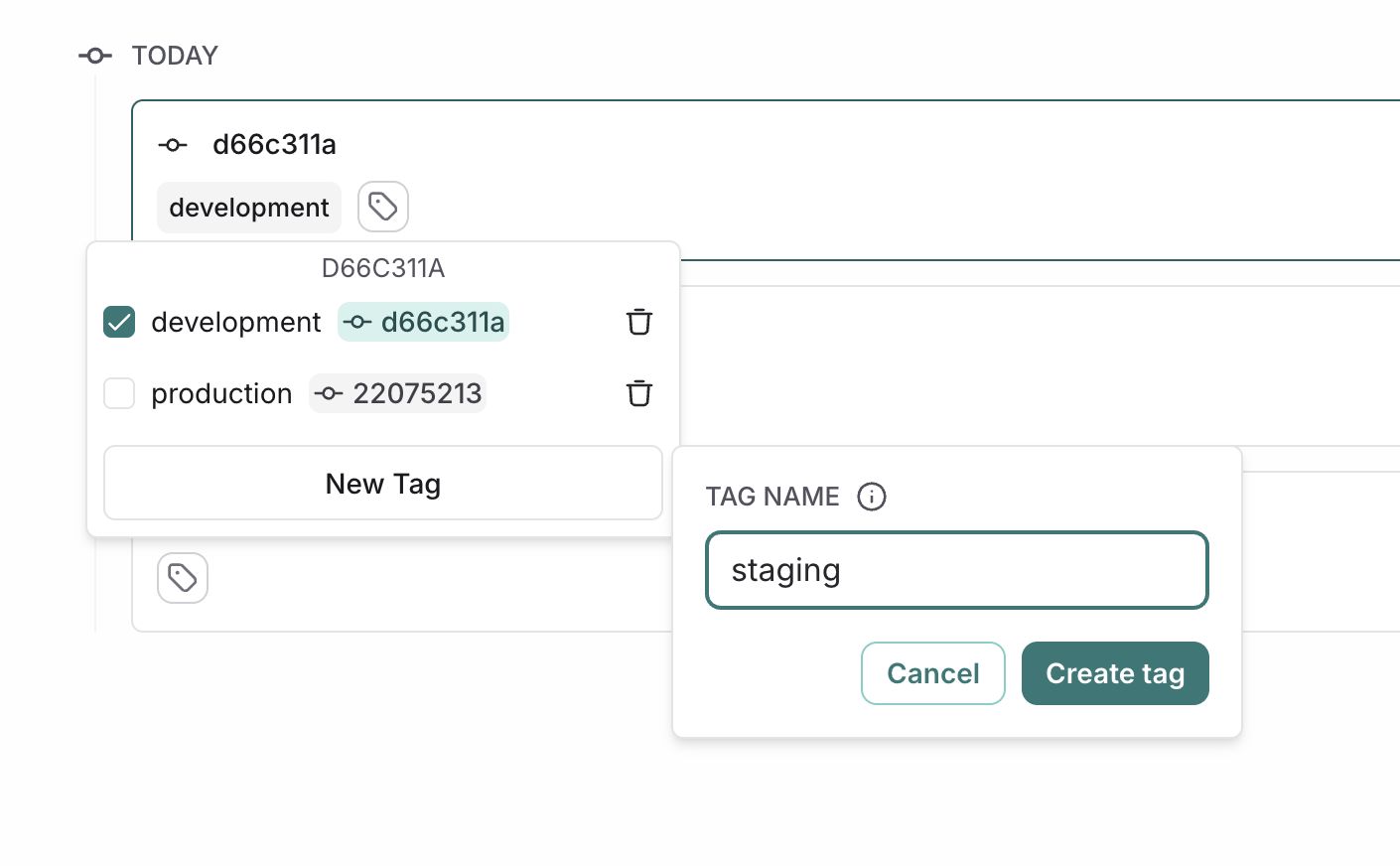
Move a tag
To point a tag to a different commit, click on the tag icon next to the destination commit, and select the tag you want to move. This will automatically update the tag to point to the new commit.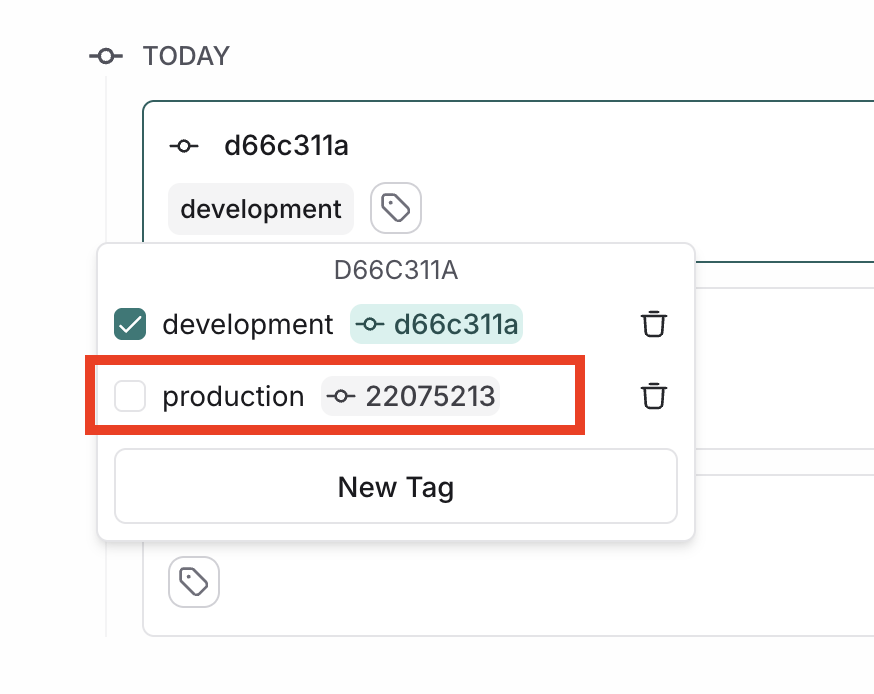
Delete a tag
To delete a tag, click on the delete icon next to the tag you want to delete. This will delete the tag altogether and it will no longer be associated with any commit.Use tags in code
Tags provide a stable way to reference specific versions of your prompts in code. Instead of using commit hashes directly, you can reference tags that can be updated without changing your code. Here is an example of pulling a prompt by tag in Python:Trigger a webhook on prompt commit
You can configure a webhook to be triggered whenever a commit is made to a prompt. Some common use cases of this include:- Triggering a CI/CD pipeline when prompts are updated.
- Synchronizing prompts with a GitHub repository.
- Notifying team members about prompt modifications.
Configure a webhook
Navigate to the Prompts section in the left-hand sidebar or from the application homepage. In the top right corner, click on the+ Webhook button.
- Add a webhook URL.
- Select the event(s) you want to trigger the webhook for:
- On each commit to a prompt.
- When a new tag is created for a prompt.
- When a tag is moved for a prompt.
- Add any required headers.
- Test out your webhook by clicking Send test notification. This will send a test notification to the webhook URL you provided with a sample payload.
- Click Create Webhook.
You can only configure one webhook per workspace. If you want to configure multiple per workspace or set up a different webhook for each prompt, let us know in the LangChain Forum.
Webhook Payload
prompt_id: The ID of the prompt that was committed.prompt_name: The name of the prompt that was committed.commit_hash: The commit hash of the prompt.created_at: The date of the commit.created_by: The author of the commit.manifest: The manifest of the prompt.
Trigger the webhook
Webhooks are triggered on prompt changes in the UI or via the API.In the UI
If you have a webhook configured, when you create a prompt commit in the Playground, you will see the Trigger Webhook options. You can deselect the webhook if you don’t want to trigger it on that specific commit.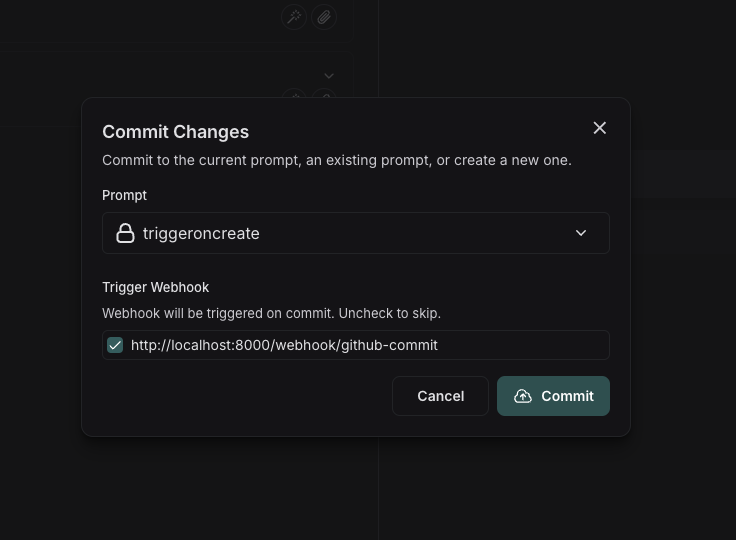
Using the API
If you commit via the API, you can specify to skip triggering the webhook by setting theskip_webhooks parameter to true or to an array of webhook ids to ignore. Refer to the API docs for more information.
Public prompt hub
LangSmith’s public prompt hub is a collection of prompts that have been created by the LangChain community that you can use for reference.Note that prompts are user-generated and unverified. LangChain does not review or endorse public prompts, use these at your own risk. Use of Prompt Hub is subject to our Terms of Service.